SCAN MY PART
How to Scan Your Part with Polycam
(LiDAR equipped phones only)
Send us an accurate STL file in 10 minutes. No fancy gear required – just your iPhone or iPad.
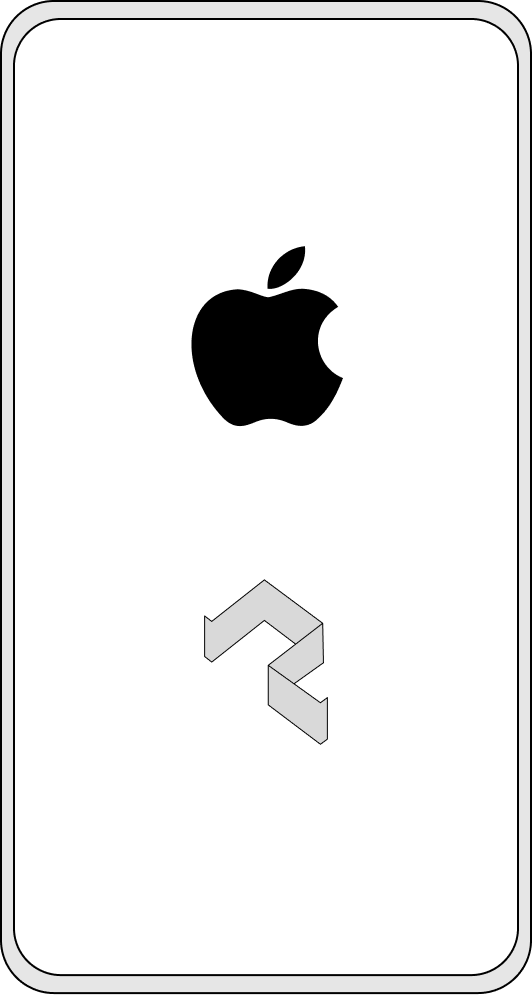
You’ll Need
- A LiDAR-equipped iPhone/iPad (iPhone 12 Pro/13 Pro/14 Pro or iPad Pro)
- The Polycam app (Free download from the App Store)
- A clean, well-lit area to scan the part
- Your part, cleaned of dust and placed on a contrasting surface (e.g. a dark part on a white table)
Install & Open Polycam
- Download Polycam from the App Store: Polycam on iOS
- Open the app and allow camera access
- Sign up or sign in
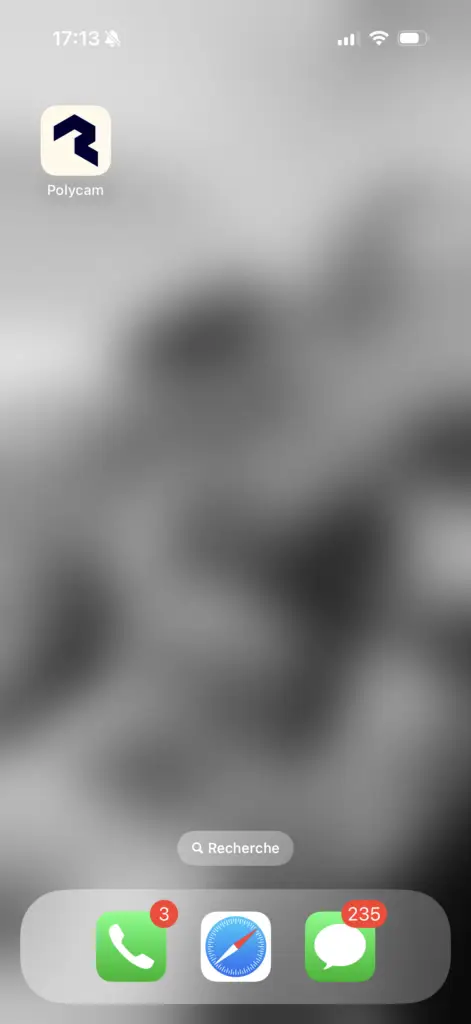
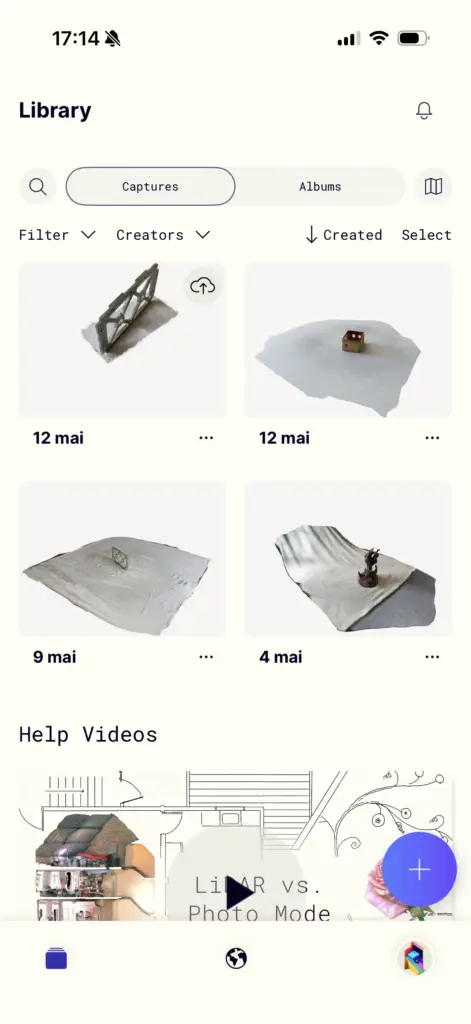
Select “LiDAR” Scan Mode
- Tap the “+” icon to start a new scan (bottom menu)
- Choose LiDAR mode, this ensures high accuracy for solid parts
Position Your Part
- Place the part on a contrasting, flat surface (e.g., light table with a dark object)
- Make sure there’s enough light but no shadows or reflections
- Avoid clutter around the part
Scan the Part
- Press Start Scan
- Move slowly around the object, try to get all sides.
- Keep ~30–50 cm distance
- Capture from above, sides, and angled views
- When you’ve covered the part from all angles, tap “End Scan”
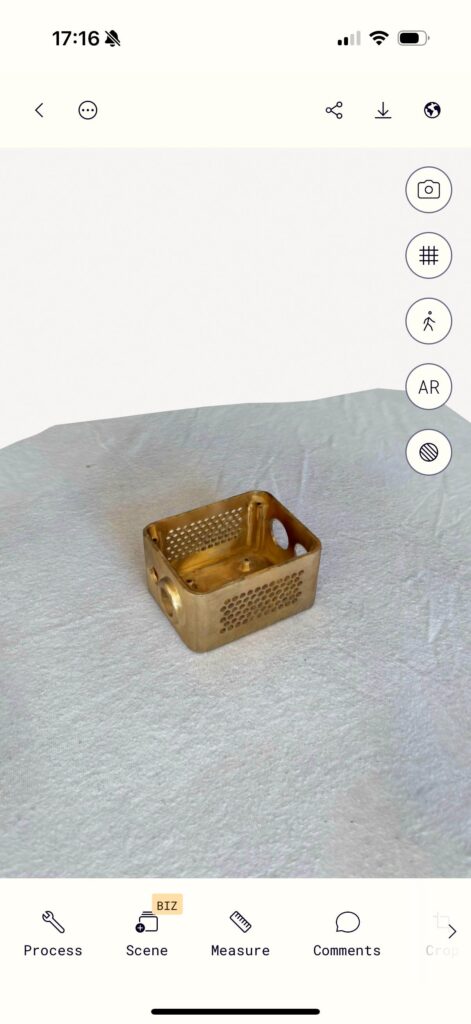
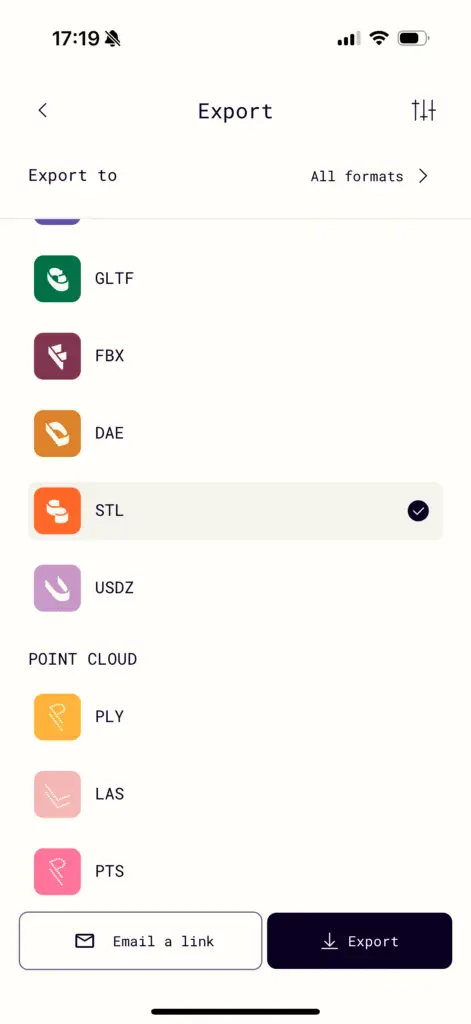
Review & Crop
- Tap on the scan to review the 3D model
- Use Crop Tool (✂️ icon) to remove the table, floor, or surroundings
- Rotate and zoom to check if the scan has all important surfaces and dimensions
Export the STL File
- Tap the Export button (⤓)
- Choose STL format
- Send the file to your computer via email or file transfer